Add or edit FTP rate rules tab
The FTP > Manage Rules > Add or edit FTP rate rules tab allows you to set up rate adjustments that can be mapped to instruments in the Assign FTP base rate methods page. Adjustments are organized by category and every instrument can be assigned one adjustment rule from each of the five categories.
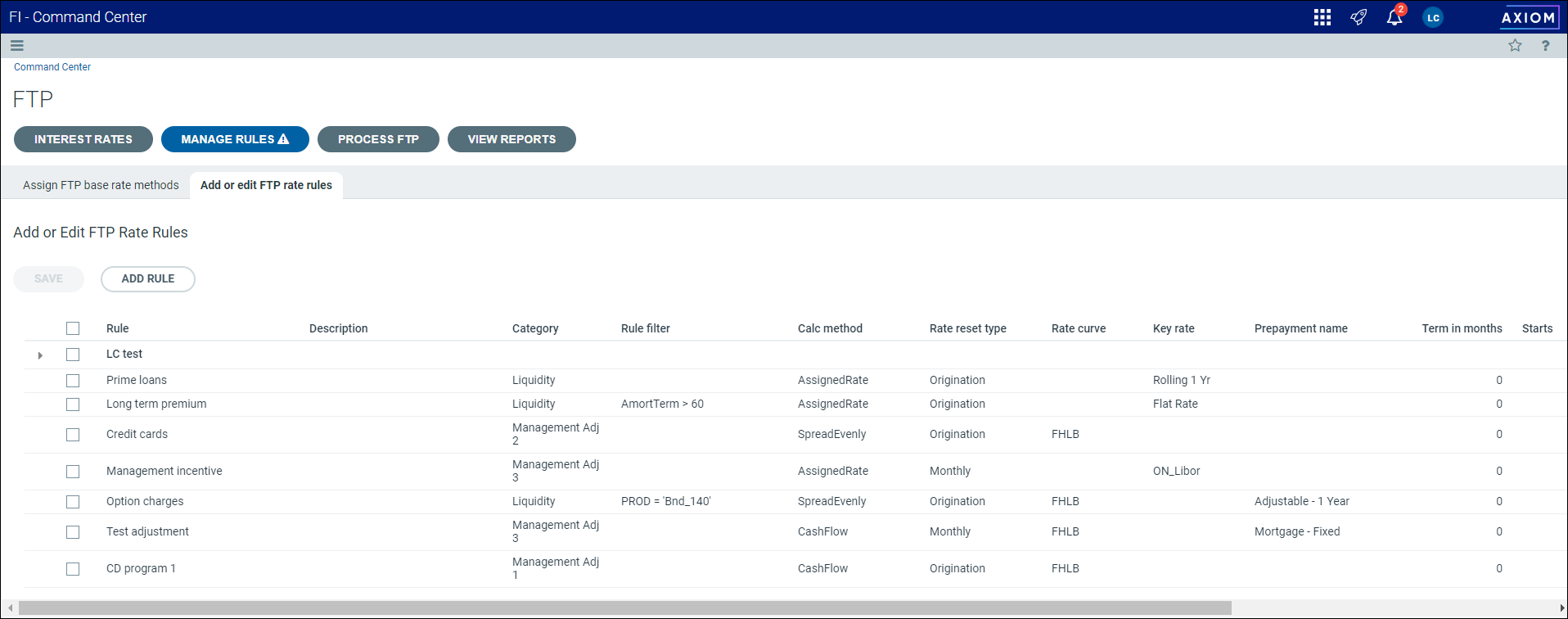
Optionally, you can also include filters in your rate rules to specify to which instruments, or groups of instruments, an adjustment is applied. These filtered rules are applied to instruments during processing, replacing any assignments made in the Assign FTP base rate methods page.
NOTE: Create base rate rules to transfer price subsets of instruments, or super sets of instruments that cannot be separated in the Assignments page. These base rate rules must have filters so they can be applied during processing.
Adding and editing FTP rate rules
To add or edit an FTP rate rule:
-
From the Command Center, click FTP.
-
Click Manage Rules, then click Add or edit FTP rate rules.
-
From the table of rules displayed, do either of the following:
- To add a new rule, click Add Rule, then complete the settings in the Add Rate Rule dialog.
- To edit an existing rule, select the check box for the rule or rules in the far left column, then click the Edit icon
 and complete the settings in the Edit dialog. These are the same as the settings in the Add Rate Rule dialog detailed below.
and complete the settings in the Edit dialog. These are the same as the settings in the Add Rate Rule dialog detailed below.
-
In the Add Rate Rule dialog, enter the following information:
Field Description Rule name Enter a unique rule name. Description Enter a text description of the rate rule. Category Select the rate rule category from the drop-down list. Rule filter To add a filter, click Add Filter, then select a filter using the Filter Wizard dialog. See Using the Filter Wizard for details about applying filters.
The filter is used to limit rules to certain instrument records and are only applied during processing. They cannot be selected in the rate assignment page.
Filtered rules will replace any assignments made to the instrument records from the base method assignments page. If for some reason the filters are not unique, the instrument will be transfer priced using the last filtered rate rule processed.
Calc method Select a calculation method from the drop-down list. Rate reset type Select a reset type from the drop-down list. This selection is used to set the price date, which is the basis of the date used to get a yield curve record.
-
Last reprice – selects a yield curve or key rate using the most recent repricing date of the instrument. Fixed rate instruments use the origination date.
- Origination – selects the yield curve or key rate using the instrument’s origination date.
- Monthly – selects the current month’s effective yield curve rate or key rate.
Rate curve For the Cash Flow and Term To Maturity calculation methods, select a yield curve from the drop-down list.
NOTE: This selection does not apply to the Assigned Rate calculation method.
Key rate Select a key rate from the drop-down list. Prepayment name Optionally, for the Cash Flow calculation method, select a prepayment rate name from the drop-down list.
NOTE: This option is disabled for other calculation methods.
Term in months Optionally, enter the number of months to be used by the transfer method rather than the term of the instrument.
- For rules with Term To Maturity or Average Term calculation methods, this value is the term used for the rate lookup.
- For the Cash Flow method, this terminates the cash flow (balloon) and is used by the Spread Evenly method.
Starts Select a start date by clicking the calendar icon and selecting from the calendar grid. Expires Select an end date by clicking the calendar icon and selecting from the calendar grid. Day delay Optionally, enter the number of days between when the instrument rate is contractually set and when it becomes the effective interest rate for the instrument.
NOTE: This lag does not apply to the Assigned Rate calculation method.
Active Slide the toggle to Yes to make the rule active: set it to No to make the rule active or inactive.
Group Select a group for the rule, if desired. -
-
Click Add + Continue to save your changes and add another rule
or
Click Add + Close to save your changes and return to the Add or Edit FTP Rate Rules page.
-
Click Save on the Add or Edit FTP Rate Rules page to save all changes to the database.
You can use groups to organize your rate rules by category, calculation method, or other setting. Groups also allow you edit multiple rules at once rather than having to update each rule individually. Groups have no effect on FTP processing.
Creating a group
To create a group:
-
From the Command Center, click FTP.
-
Click Manage Rules, then click Add or edit FTP rate rules.
-
Select the check box of the rules you want to group.
-
Click the Group icon
 in the toolbar.
in the toolbar. -
In the Add to Group dialog, click Create Group in the Select group drop-down list.
-
Enter a name for the group in the Group name field and click Group rules.
Adding rules to a group
To add existing rules to a group:
-
From the Command Center, click FTP.
-
Click Manage Rules, then click Add or edit FTP rate rules.
-
Select the check box of the rules you want to add to the group.
-
Click the Group icon
 in the toolbar.
in the toolbar. -
In the Add to group dialog, select the name of the group.
-
Click Group rules.
